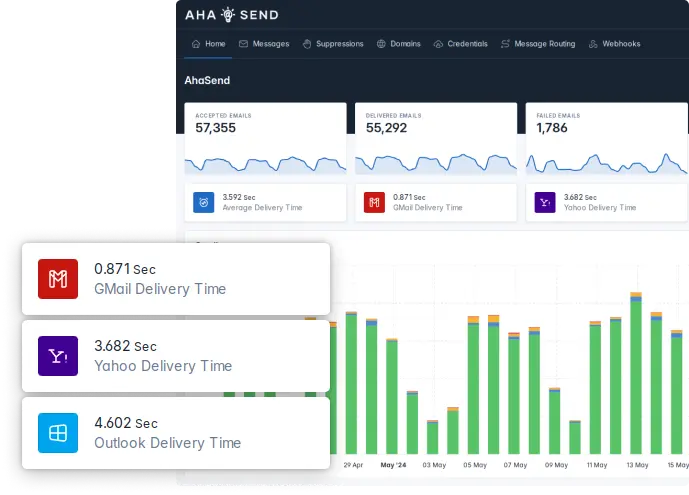Domains and DNS
Why do I need to set up my domain?
Receiving email servers use a variety of methods to make sure that the emails they receive are not malicious or spam. By follwoing the steps below to set up your domain, you're essentially telling the receiving email servers that:
- You are the owner of the domain and have the rights to send emails from it.
- and, you have authorized AhaSend to send emails on behalf of your domain.
Any emails sent through AhaSend (or any other ESP) where the domain is not properly set up, will either be rejected by the receiving email servers, or at the very least land in the Spam folder of the recipient. Therefore, AhaSend does not allow sending emails from domains that have not properly finished the setup process.
DNS and DNS Records
Domain Name Service (DNS) is a distributed naming system for computers and other resources in the internet. While its main purpose is to map domain names to IP addresses, it is also used for other mechanisms related to domains, such as verifying the ownership of a domain by setting a DNS record or authorizing email servers to send emails from your domain.
There are many DNS records types, each with its own purpose and function. If you're interested, you can see the full list of DNS record types here. But for the purposes of setting up your domain for sending with AhaSend, we only have to deal with 3 types of DNS records:
- CNAME records are used to link (or create an alias for) a domain or subdomain to another domain or subdomain.
- TXT records are used to store text information and configuration about the domain.
- MX records are used to specify the list of email servers that accept email for a domain.
DNS records are managed using your DNS provider, which is usually the same as your hosting provider or the website that you purchased your domain from. Popular DNS providers include Cloudflare, GoDaddy, DNSimple, Amazon Route 53, Google Cloud DNS and Akamai, but there are many others that you can find by a simple Google search.
Setting up your domain
Add your domain
To add a new domain to your account, open the AhaSend Dashboard and
- Visit the Domains tab of your account.
- Click on the Add Domain button.
- Enter the domain or subdomain name you want to add to start sending emails from.
- Click on the Create Domain button.
It's recommended to use a subdomain for sending transactional emails instead of using the top-level domain. Doing so will isolate the sending reputation of your high-priority transactional emails (such as OTPs and password reset emails that need to be delivered fast) from your marketing emails where the time to delivery is not critical. For example, consider using emails.mycompany.com instead of mycompany.com as your sending domain.
AhaSend DNS Records
Once you've added a domain to your account, you'll be redirected to the domain details page where you can see all the required DNS records that need to be added to your domain for AhaSend to be able to send emails from your domain and deliver them to your audience's inbox.
SPF DNS record
Adding the SPF record is required for AhaSend to be able to send emails on your domain's behalf.
Sender Policy Framework (SPF) is an email authentication method which ensures the sending mail server is authorized to originate mail from the email sender's domain.
To add the SPF record, you'll need to add a new TXT record in your DNS provider. Both the name of the record and its value are provided in the domain details page.
DKIM DNS record
Adding the DKIM record is required for AhaSend to be able to send emails on your domain's behalf.
DomainKeys Identified Mail (DKIM) is an email authentication method designed to detect forged sender addresses in email (email spoofing), a technique often used in phishing and email spam.
To add the DKIM record, you'll need to add a new TXT record in your DNS provider. The name and value of the DKIM record are provided in the domain details page.
DMARC DNS record
Adding the DMARC record is required for AhaSend to be able to send emails on your domain's behalf.
Domain-based Message Authentication, Reporting and Conformance (DMARC) is an email authentication protocol. It is designed to give email domain owners the ability to protect their domain from unauthorized use, commonly known as email spoofing. The purpose and primary outcome of implementing DMARC is to protect a domain from being used in business email compromise attacks, phishing email, email scams and other cyber threat activities.
To add the DMARC record, you'll need to add a new TXT record in your DNS provider. The name and value of the DMARC record are provided in the domain details page.
Return-Path DNS record
Adding the Return-Path record is highly recommended to improve the deliverability of the emails you send through AhaSend.
Return-Path is an email header that tells the receiving email servers where to send bounces messages and other feedback emails. Adding a Return-Path record allows AhaSend to specify the Return-Path header on the outgoing emails sent from your domain, and handle all the bounce and feedback messages sent by the receiving email servers.
While not required, adding the Return-Path record is highly recommended as it provides a communication channel between AhaSend and the receiving email servers and helps us conform to the requirements and expectations of the reciving email servers, greatly improving the overall deliverability of your emails.
To add the Return-Path record, you'll need to add a new CNAME record in your DNS provider. The name and value of the Return-Path record are provided in the domain details page.
Email Tracking DNS record
Adding the Tracking record is optional. Please note that Email tracking is disabled by default and needs to be explicitly enabled in your account settings even if you've configured the tracking domain.
AhaSend can track email opens and link clicks in your HTML emails. If you choose to enable email tracking, it is recommended to set up a tracking domain so that all URLs in your emails originate from your own domain, improving deliverability.
To add the DNS record for the tracking domain, you'll need to add a new CNAME record in your DNS provider. The name and value of the Tracking domain record are provided in the domain details page.
MX DNS record
Adding the MX record is not required for sending emails, but it's highly recommended and will improve the deliverability of the emails you send through AhaSend.
Adding the MX record is required if you plan to accept emails through AhaSend (for example, for building workflows where your users will be replying to your emails and you need to capture their replies).
A mail exchanger record (MX record) specifies the mail server responsible for accepting email messages on behalf of a domain name.
While not required for sending, it is required for receiving emails through AhaSend.
Please note that some receiving email servers will penalize incoming emails for not having MX record associated with their domains, and therefore, it is highly recommended to add the MX record to your domain to improve deliverability even if you're not planning to receive emails through AhaSend.
DNS Verification
Once you've added all the DNS records to your domain, click on the Check DNS button in the domain details page. Please note that DNS is a distributed system it can take up to 48 hours for changes to DNS records to become available all over the internet. That being said, we can usually verify and confirm that your domains' DNS records within minutes of you setting them up.
That's it! If you've reached this far, it means that you've successfully set up your domain and authorized AhaSend to start sending emails on your domain's behalf.