What is Message Routing?
Message routing is a powerful mechanism for efficiently managing and directing inbound email traffic within your applications. By setting up message routes, you can automatically parse and direct incoming emails to appropriate endpoints based on predefined rules or criteria. This functionality enables you to:Support Ticket Systems
Reply Processing
Email-to-Database
Automated Workflows
How Message Routes Work in AhaSend
Email Received
[email protected] or ticket-*@yourdomain.com)Route Matching
Email Processing
HTTP Request Sent
Prerequisites
Before setting up message routing, ensure your domain is properly configured:Domain Setup
Domain Setup
- Domain must be added and verified in your AhaSend account
- MX records must point to AhaSend’s mail servers
- DNS propagation should be complete (may take up to 48 hours)
- Check your domain status in the AhaSend dashboard
- Verify MX records are correctly configured
- Test email delivery to ensure routing works
Endpoint Requirements
Endpoint Requirements
- Accept HTTP POST requests
- Respond with 2xx status codes (200-299) for successful processing
- Handle JSON payloads up to several MB (if attachments enabled)
- Process requests within 10 seconds to avoid timeouts
- Verify webhook signatures for security
- Implement idempotency using webhook-id headers
- Handle duplicate or retry requests gracefully
Creating Message Routes
Configure message routes in your AhaSend dashboard to start processing inbound emails: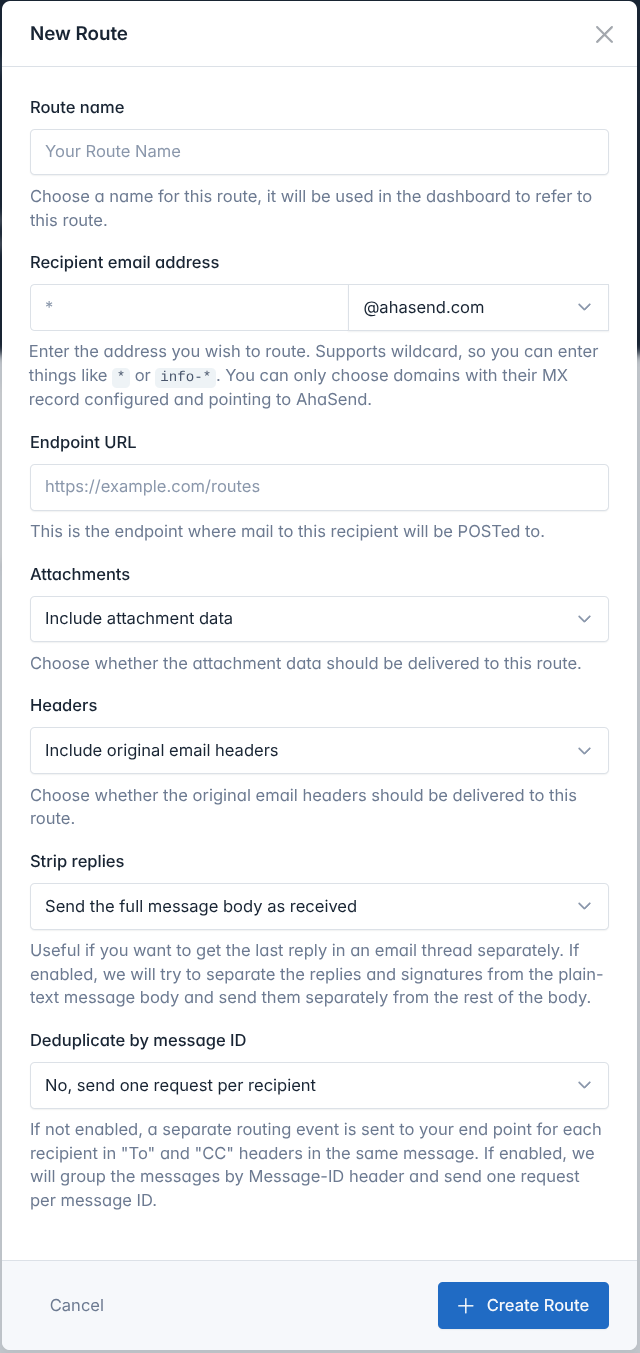
Access Message Routing
- Log in to your AhaSend Dashboard
- Navigate to the Routes section from the main menu
- Click the “Add Route” button
Configure Endpoint URL
- Provide the complete URL where you want to receive routing events
- Must be a valid HTTPS URL (HTTP allowed for development)
- Should respond with 2xx status codes for successful processing
Set Recipient Pattern
support- Routes only[email protected]
*- Routes ALL emails to the domainticket-*- Routes[email protected],[email protected], etc.*-support- Routes[email protected],[email protected], etc.
Configure Processing Options
Attachments
Attachments
- Enable to receive email attachments as base64-encoded data
- Significantly increases payload size
- Useful for document processing or file handling workflows
Headers
Headers
- Receive complete original email headers
- Useful for advanced email processing or compliance requirements
- Includes routing information, authentication results, and metadata
Strip Replies
Strip Replies
- Automatically separate new message content from quoted replies
- Useful for conversation threading and clean content extraction
- Provides both full body and extracted reply content
Deduplicate by Message ID
Deduplicate by Message ID
- Disabled (default): Separate request for each recipient (To, CC, BCC)
- Enabled: Single request per email regardless of recipient count
- Use when you want to process each email only once
Create and Secure Route
- Click “Create Route” to save your configuration
- Note the Route Secret displayed on the details page
- Copy and store the secret securely for signature verification
Testing Message Routes
Verify your message routing integration works correctly:Use Test Events
- Go to your message route details page in the dashboard
- Click “Send Test Event”
- Verify your endpoint receives the test payload
Send Real Emails
- Ensure your domain’s MX records point to AhaSend
- Send an email to your configured address pattern
- Verify your endpoint receives the routing request
- Check the email content and metadata are correct
Security and Verification
Message routing follows the Standard Webhooks specification for secure payload delivery:Security Headers
Every routing request includes the same security headers as webhooks:webhook-id
webhook-id
webhook-timestamp
webhook-timestamp
webhook-signature
webhook-signature
Signature Verification
Use Standard Webhooks libraries to verify routing request authenticity:Message Route Payload Structure
All message routing requests follow the Standard Webhooks payload format:Complete Payload Example
Key Fields Explained
Email Metadata
Email Metadata
from- Sender’s email address and nameto- Recipient address that matched your routesubject- Email subject linemessage_id- Unique identifier from the email headersdate- When the email was sentsize- Email size in bytes
Message Content
Message Content
html_body- HTML version of the email (if available)plain_body- Plain text version of the emailreply_from_plain_body- Extracted reply content (if strip replies enabled)
Threading Information
Threading Information
in_reply_to- Message ID this email is replying toreferences- Complete thread reference chainreply_to- Address to reply to (may differ from sender)
Spam and Security
Spam and Security
spam_score- Spam likelihood (0-10+, higher = more likely spam)bounce- Whether this is a bounce/delivery failure messageauto_submitted- Indicates automated emails (out-of-office, etc.)
Optional Data
Optional Data
attachments- Array of file attachments with base64 dataheaders- Complete raw email headerscc- CC recipients (comma-separated)
Common Use Cases
Support Ticket System
Support Ticket System
support or helpReply Processing
Reply Processing
Department-Specific Routing
Department-Specific Routing
sales, support, billing)Document Processing
Document Processing
documents or upload
Settings: Enable attachmentsBest Practices
Error Handling
Error Handling
- Always return 2xx status codes for successfully processed emails
- Log processing errors for debugging and monitoring
- Handle malformed or unexpected email formats gracefully
- Implement retry logic for external service failures
Security Considerations
Security Considerations
- Always verify webhook signatures in production
- Sanitize email content before processing or storage
- Be cautious with attachments - scan for malware
- Validate sender addresses for sensitive operations
- Consider spam scores when processing emails
Performance Optimization
Performance Optimization
- Process emails asynchronously when possible
- Return 200 OK quickly, then process in background
- Monitor endpoint response times and success rates
- Implement proper logging and metrics
- Scale endpoints based on email volume
Troubleshooting
Emails Not Being Routed
Emails Not Being Routed
- Verify MX records point to AhaSend servers
- Confirm recipient pattern matches the email address
- Check route is enabled and not disabled due to failures
- Test with “Send Test Event” feature
- MX records not updated or propagated
- Typos in recipient patterns
- Route disabled due to endpoint failures
Endpoint Not Receiving Requests
Endpoint Not Receiving Requests
- Ensure endpoint URL is accessible from internet
- Check firewall settings and security groups
- Verify endpoint responds with 2xx status codes
- Test endpoint with curl or Postman
- Check AhaSend dashboard for delivery attempts
- Review server logs for incoming requests
- Monitor endpoint response times and error rates
Signature Verification Failures
Signature Verification Failures
- Ensure route secret is correctly configured
- Use raw request body for signature calculation
- Check Standard Webhooks library implementation
- Verify header extraction is working correctly
Route Disabled
Route Disabled
- AhaSend disables routes after 100 consecutive failures
- You’ll receive an email notification when this happens
- Fix underlying endpoint issues before re-enabling
- Identify and resolve the root cause of failures
- Test your endpoint is working correctly
- Re-enable the route in your dashboard
- Monitor for successful deliveries
- Monitor route success rates regularly
- Set up alerts for route failures
- Implement proper error handling and logging

